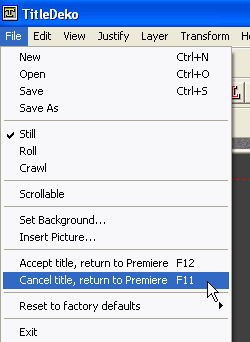![]()
1. Open Adobe Premiere 6.5. Select
Standard 48kHz from Presets, then click
![]()
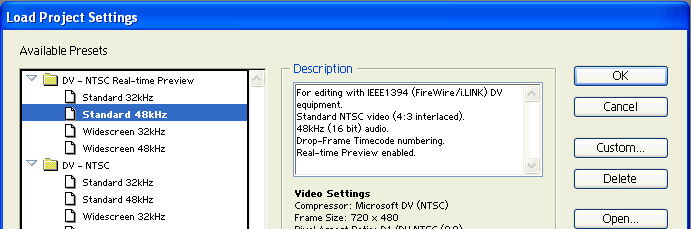
2. Click File/New/TitleDeko...
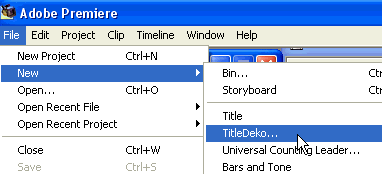
3. Click
![]() , then click
, then click
![]()
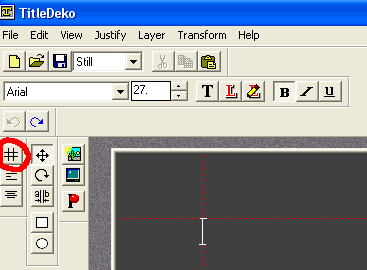
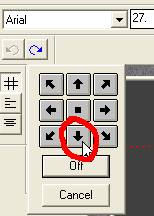
4. The cursor will be centered on the bottom of the screen.
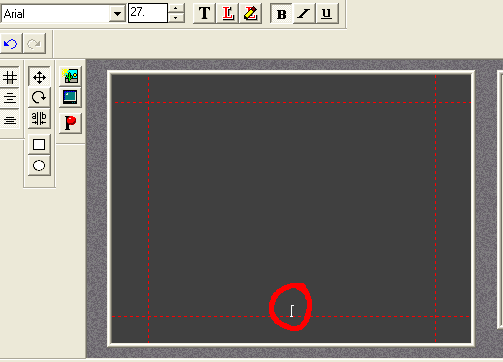
5. Click the 1st preset as shown below, then change the
size to 27. Click
![]()
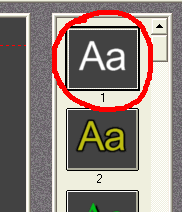
![]()
6. Here is the lyrics for the song:
1. WHEN I WAS YOUNG
2. I'D LISTEN TO THE RADIO
3. WAITING FOR MY FAVORITE SONG
4. WHEN THEY PLAYED I'D SING ALONG
5. IT MAKES SMILE
The odd numbers are the top line, and the even numbers are the bottom line.
Type the 1st line, then click Ctrl + A on the keyboard to highlight
all characters. Click
![]() to edit
to edit
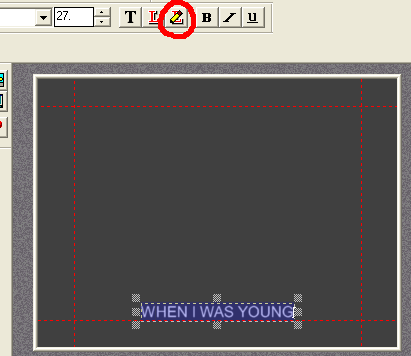
7. Leave everything the same.
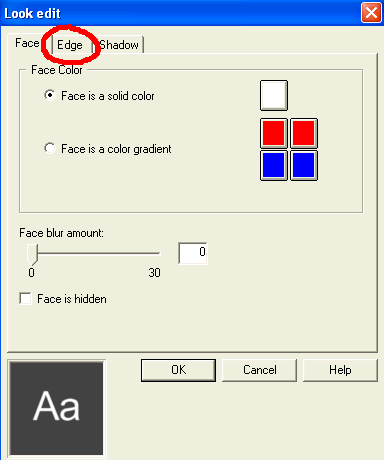
8. On the Edge window, change the Edge size to 6
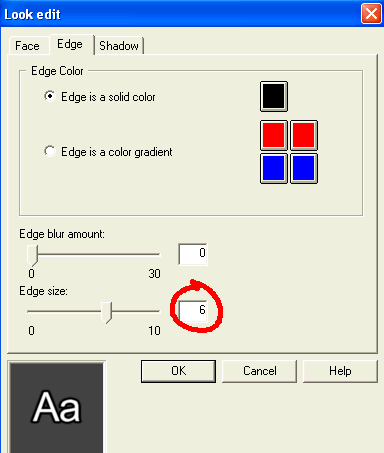
9. On Shadow window, make change as shown below. Click
![]()
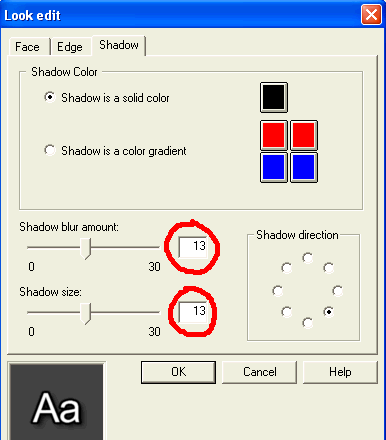
10. Click anywhere outside the selected area to see the change.
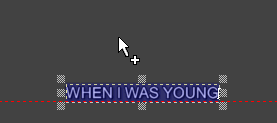
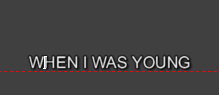
11. We will make this a top line. Select all characters again, then move the cursor inside the selection. Click and hold, then drag up on top of the previous location.
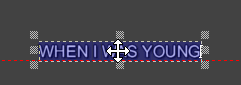
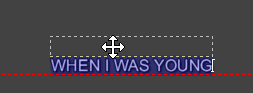
Release the mouse
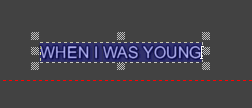
12. Click File/Save As. Type in 1 for
the name, then click
![]()
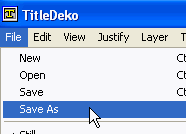
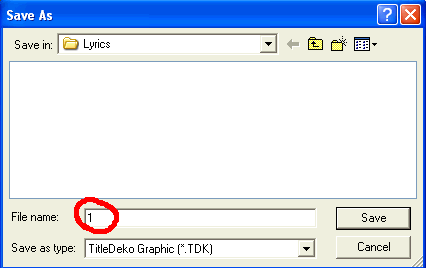
13. Now we will create the highlight version of it.
Ctrl + A to select all the characters, then click
![]()
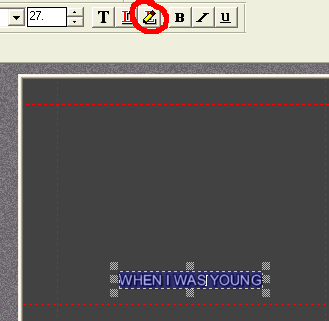
14. Click as shown to change the Face Color from white to blue
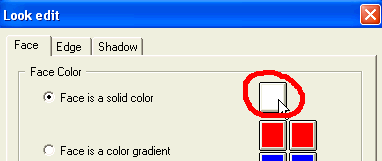
Select color BLUE, then click
![]()
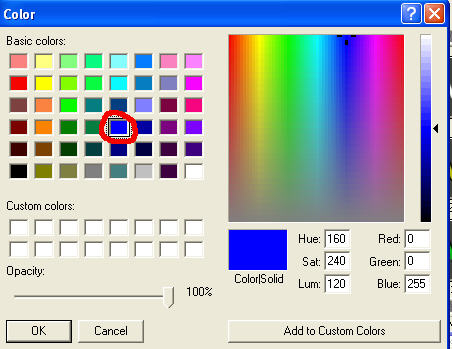
15. On the Edge window, change the Edge Color to WHITE.
Click ![]()
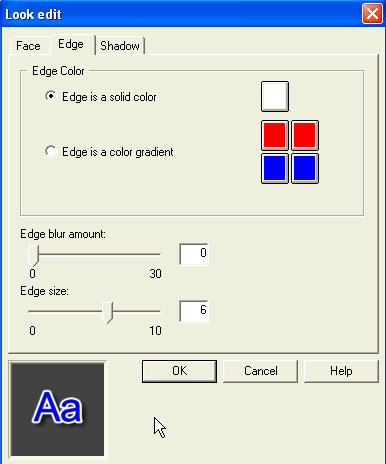
16. Click File/Save As, then type 1H for the
name. Click
![]()
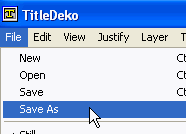
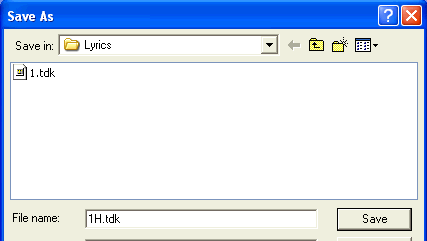
17. Now we will create the bottom line. Click File/New
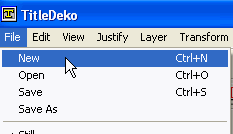
18. Click
![]() , then click
, then click
![]()
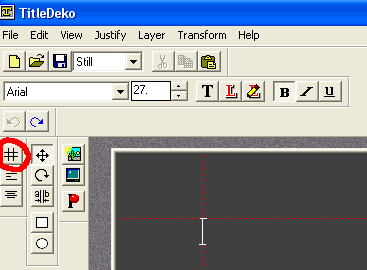
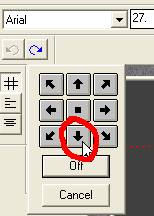
19. Type I'D LISTEN TO THE RADIO. This is already the highlight version.
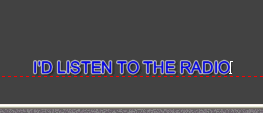
20. Click File/Save As, then type 2H.tdk for the name
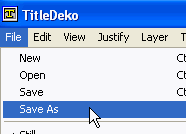
21. Now we will create the normal version of it. Ctrl +
A to select all characters, then click
![]()
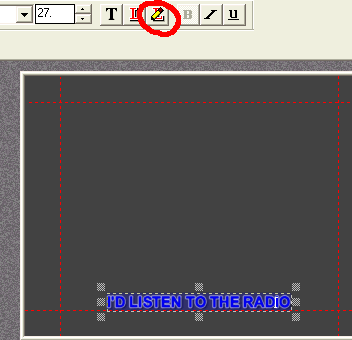
22. Change the Face Color to WHITE
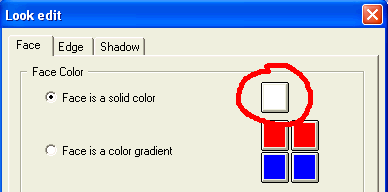
23. Change the Edge Color to BLACK.
Click ![]()
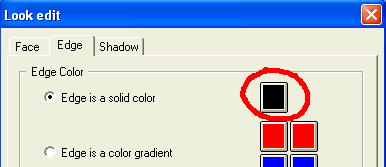
24. Click File/Save As, then type 2.tdk for the name.
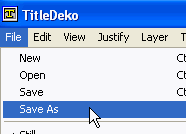
25. For the 3rd line (Odd number is the top line), we will use the
odd number line that we just
created. Click File/Open, then select 1.tdk. Click
![]()
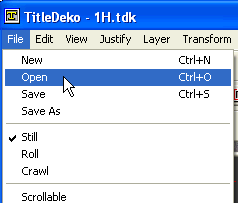
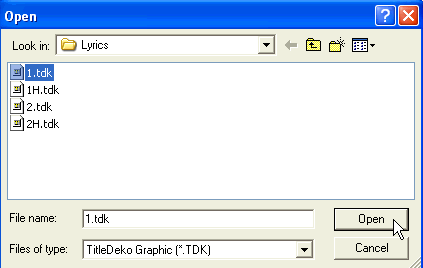
26. Select all the letters by making a box around the texts. Type the 3rd line " WAITING FOR MY FAVORITE SONG "
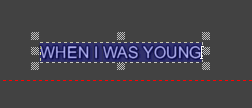
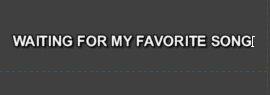
27. Save this file as 3.tdk. Then do the highlight version of it, and save as 3H.tdk
Go on finish up the rest of the lyrics. Remember, all the odd numbers are the top line, and all the even numbers are the bottom line.
When done, click File/Cancel title, return to Premiere F11 to exit.