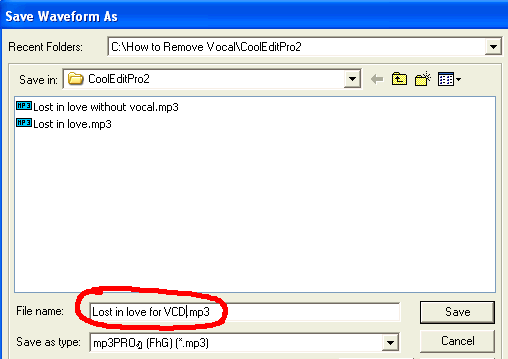![]()
Author: Noy Saycocie
Homepage: http://noysaycocie.tripod.com
Email: noysaycocie1@yahoo.com
Finished:
Updated:
There is no software that will remove all of the vocal without effecting the overall music. Any vocal remover will remove anything in the center such as vocal, and bass.
Note: In this tutorial I use MP3 song. For your own song, you have to use wave and save as wave for best quality.
1. Open Cool Edit Pro ![]() , then click
, then click ![]()
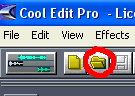
2. Select Lost in love.mp3 from How to Remove Vocal\CoolEditPro2 folder, then
click ![]()
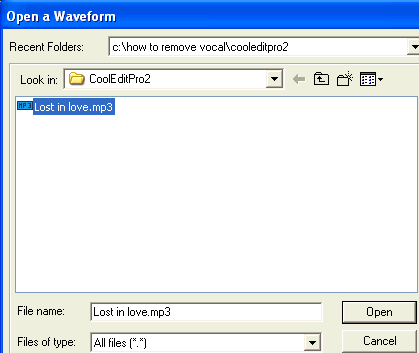
4. The Lost in love.mp3 is loaded in the project window.
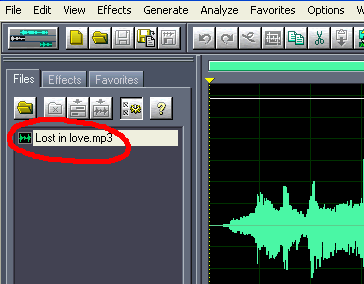
4. Click Effects/Amplitude/Channel Mixer...
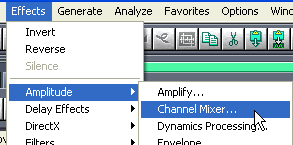
5. Select Vocal Cut from Presets. Click
![]() to listen. The default setting is good
enough, you don't have to adjust anything.
to listen. The default setting is good
enough, you don't have to adjust anything.
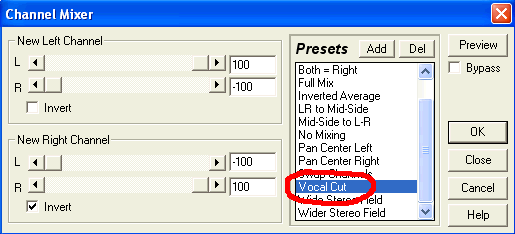
6. Select Bypass if you want to listen to the original sound.

If everything OK, then click ![]()
7. Click Save As icon, ![]()
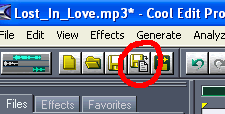
8. Type in Lost in love
without vocal, then click ![]()
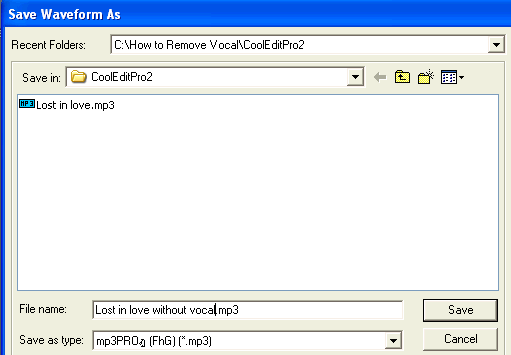
Now the Lost in love without vocal.mp3 is loaded in the project window.
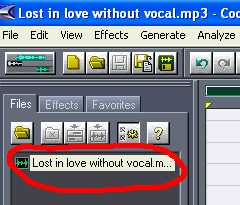
9. If you click ![]() or press SPACE bar to
play, you will notice there is no bass. So we will make the bass only version.
Click
or press SPACE bar to
play, you will notice there is no bass. So we will make the bass only version.
Click ![]() to open Lost in love.mp3 again
to open Lost in love.mp3 again
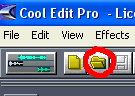
10. Select Lost in love.mp3
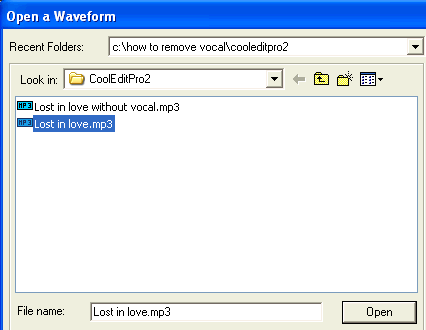
Now you see both of the music files are in the project window.
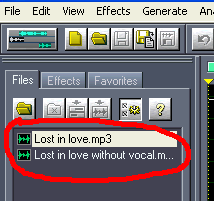
11. Click Effects/Filters/FFT Filter...
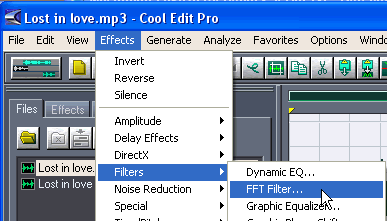
12. Select Only The Subwoofer from the Presets
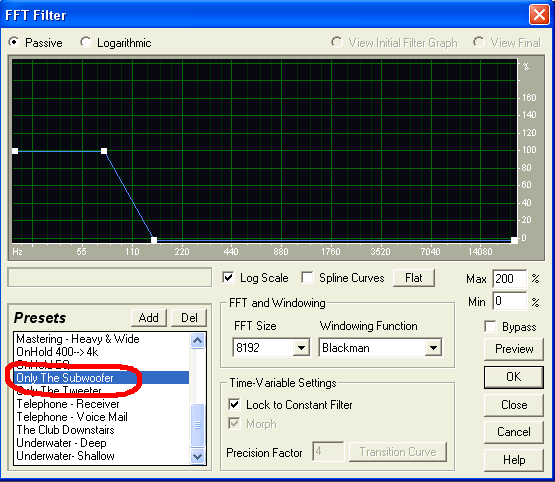
13. Move the cursor pointer to the handle, when it turns ![]() ,click
on it. Move the handle as in the picture
,click
on it. Move the handle as in the picture
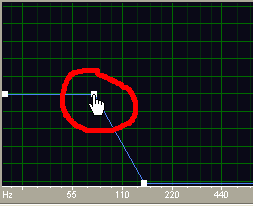
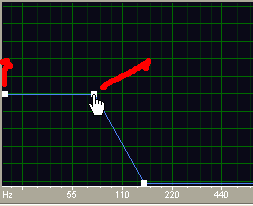
The result should be similar as below.
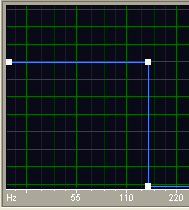
14. Click ![]() , then type in Bass only
for the preset name. Click
, then type in Bass only
for the preset name. Click ![]()
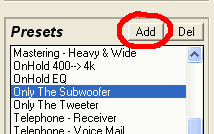
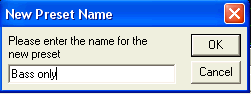
15. Click ![]() create Bass only music
create Bass only music
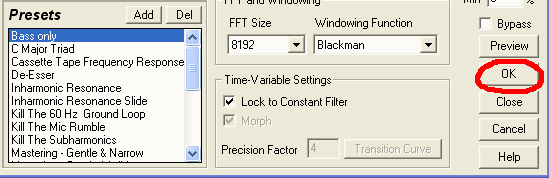
16. Click Save As icon, ![]()
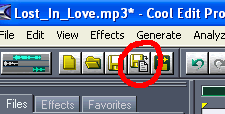
Save this file as Lost in love Bass only.mp3. You should have the same as below.
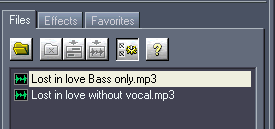
17. Click Edit/Copy
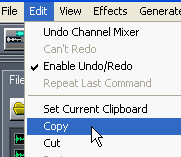
18. Double click Lost in love without vocal.mp3 to select it.
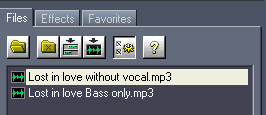
19. Click Edit/Mix Paste...
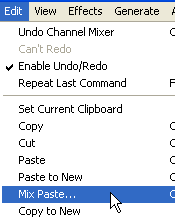
20. Click ![]()
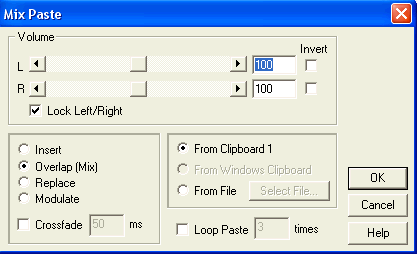
21. Click ![]() to listen to it. Click Save icon,
to listen to it. Click Save icon, ![]()
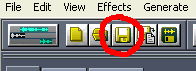
You will use these 2 files, Lost in love and Lost in love without vocal for SVCD or DVD authoring.
If your project is for VCD, then follow the steps below.
![]()
For VCD karaoke song:
The vocal with music is on the right channel.
The music only is on the left channel.
So we will delete the left channel of the Lost in love.mp3, and replace it with the left channel of the Lost in love without vocal.mp3
1. Select Lost in love Bass only.mp3, then press Delete key on the keyboard to delete it.
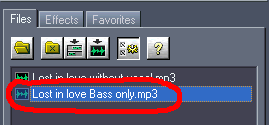
2. Click ![]() to open the original song, Lost in love again
to open the original song, Lost in love again
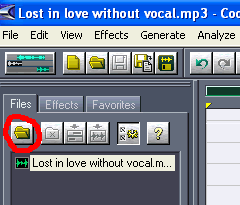
3. Right now the Lost in love.mp3's waveform is
displayed. Move the cursor pointer to top grid of the left channel until
it changes to ![]() , then click on it.
, then click on it.
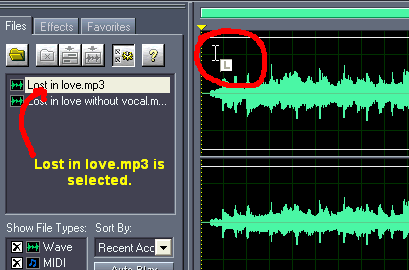
Now the left channel is selected.
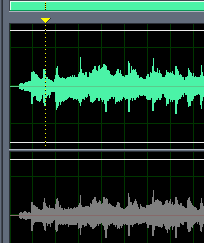
4. Right-click, then choose Select Entire Wave
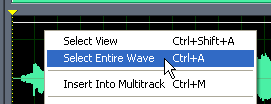
The entire left channel is selected.
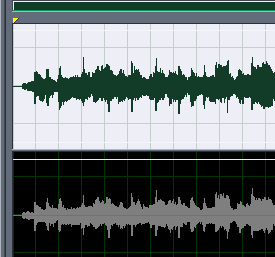
5. Press Delete Key to delete the left channel.
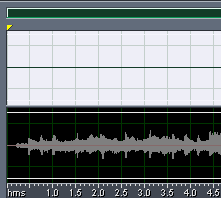
6. Double-click the Lost in love without vocal.mp3 to display waveform
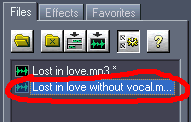
Lost in love without vocal's waveform is displayed.
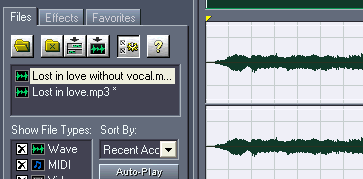
7. Move the cursor pointer to the top grid on the left
channel until it turns to ![]() , then click on it.
, then click on it.
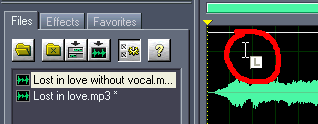
Now the left channel is selected.
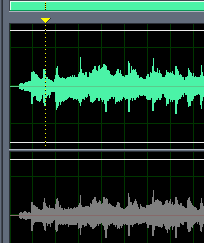
8. Right-click, then choose Select Entire Wave
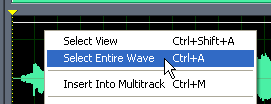
The entire left channel is selected.
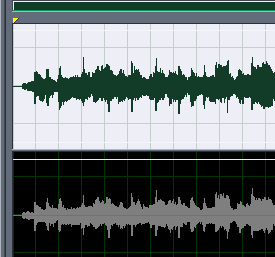
9. Click Edit/Copy
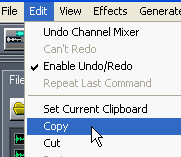
10. Double-click Lost in love.mp3 to display waveform.
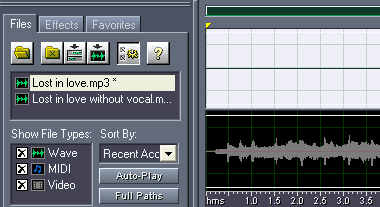
11. Click Edit/Paste
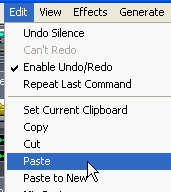
The result should be similar as below.
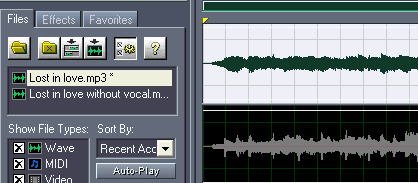
12. Click Save As icon, ![]()
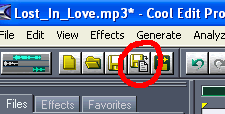
13. Type in Lost in love
for VCD, then click ![]()