![]()
This is a basic video editing in Vegas Video. If you need to learn more, then read the manual.
1. Open Vegas Video, then click Explorer Tab. Go to Making karaoke using vegas video folder, then vegas project folder.
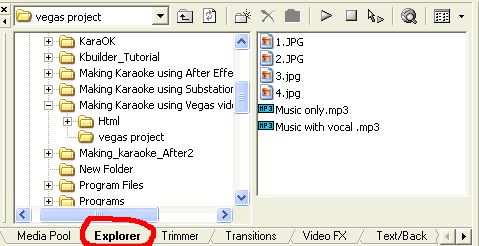
2. Left-click 1.jpg, then shift-click 4.jpg and drag them to the Timeline window
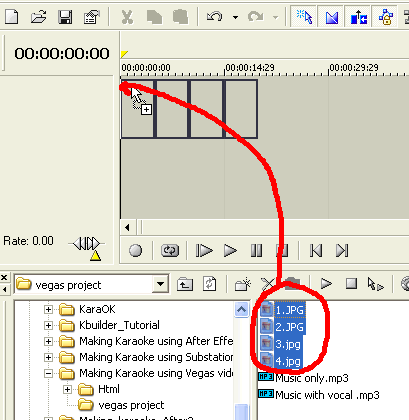
3. Now we need to add Music only.mp3 and Music with vocal.mp3 to the Timeline at time 00:00:03:00. Double-Click on the Time display as shown below.
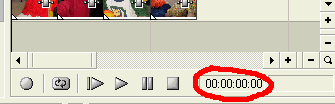
Type in 00:00:03:00
4. Select Music only.mp3, then drag it to the Timeline. Drop them below video Track 1 behind the location bar at time 00:00:03:00
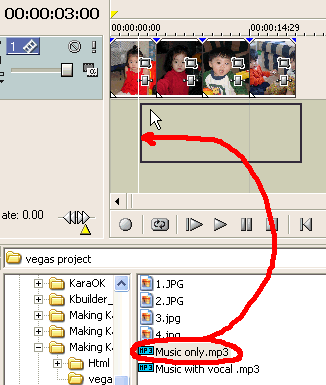
5. Select Music with vocal.mp3, then drag it to the Timeline at current location bar. Drop it below the Music only.mp3 track.
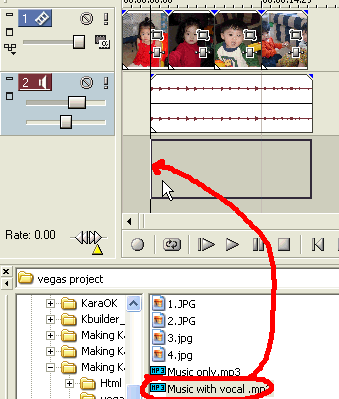
6. Click
![]() to zoom in
until each grid is 5 sec.
to zoom in
until each grid is 5 sec.
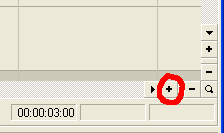
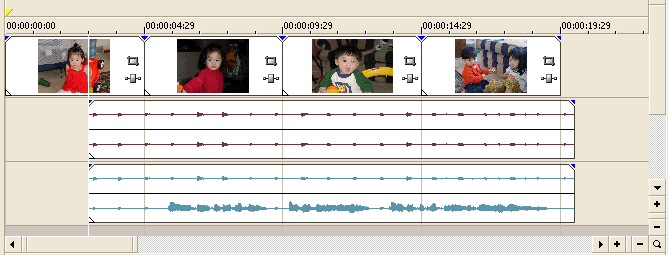
7. Move the location bar to 00:00:22:00
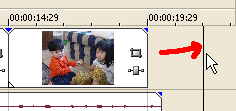
8. Move the mouse cursor on the right edge of the last
picture until the cursor change to
![]() . Click
and hold, then drag to the right to the location bar as shown below.
. Click
and hold, then drag to the right to the location bar as shown below.
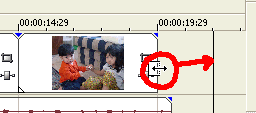
The picture extends its duration to the right.
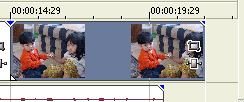
9. Now we're going to add a title at the beginning of the
project. Click
![]() to set the
location bar to 00:00:00:00
to set the
location bar to 00:00:00:00
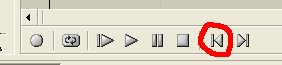
10. Click Insert/Video Track
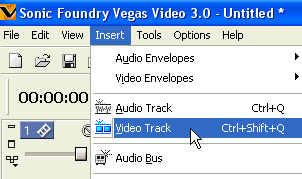
A new video track 1 is added on top of other tracks.
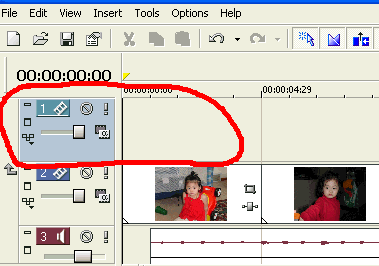
11. Click Insert/Text Media...
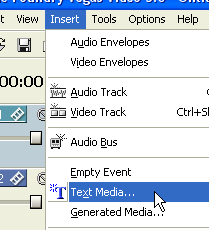
12. Select font size to 36, then type Making Karaoke Using Vegas Video as shown below.
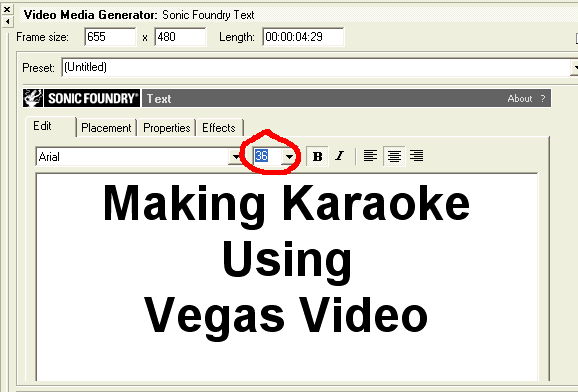
13. Click on Properties, then click blue color as shown below
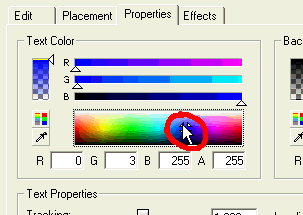
On the Preview window, the title color change to blue

14. Click Effects tab, then check on the Draw Outline box. Click the color box as shown below
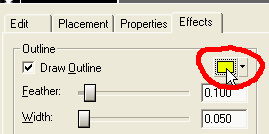
Select White color, then click anywhere out this box to hide it.
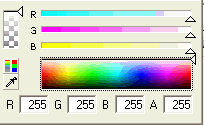
15. Change your setting to same as below
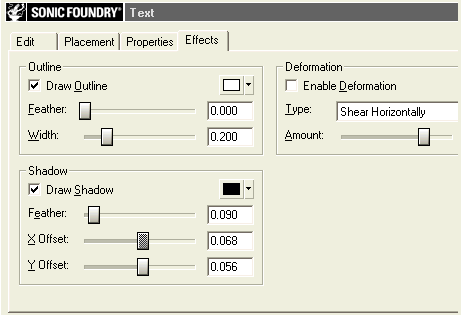
The title should be the similar as below.

16. Now we need to make the 1st picture fade in about 1 sec. Type in 00:00:01:00 as shown below.
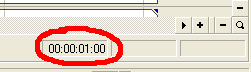
16. Move the cursor to the left top corner of the first
picture. When it changes to
![]() , then
hold-click and drag to the right.
, then
hold-click and drag to the right.
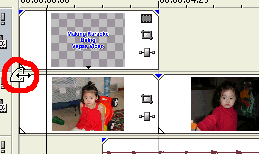
Release the mouse when it reaches the location bar.
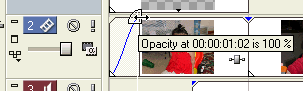
17. Now we want each picture to fade in and out with each other within 2 sec. Move the location bar to 00:00:06:00
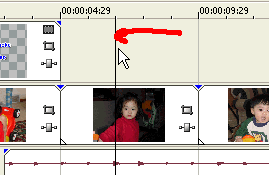
18. Move the cursor to the right edge of the 1st picture. When the cursor
turns to ![]() ,
hold-click and drag to the right to the location bar.
,
hold-click and drag to the right to the location bar.
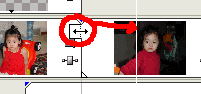
19. Move the location bar to 00:00:08:00
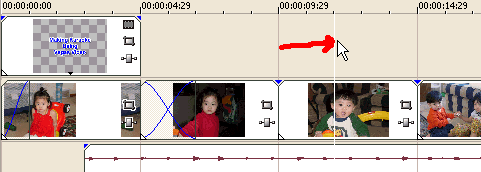
20. Move the cursor to the right edge of the 2nd picture.
When the cursor turns to ![]() ,
hold-click and drag to the right to the location bar.
,
hold-click and drag to the right to the location bar.
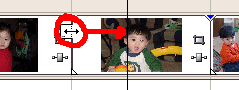
21. Do the same with the 3rd picture. Below is the finished result.

22. Move the location bar to 00:00:19:29, then click on the top right corner of the last picture. Drag it to the left to the location bar.
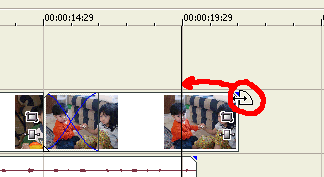
The final result should be similar to the picture below.

23. Click
![]() to move the
location bar to 00:00:00:00, then click
to move the
location bar to 00:00:00:00, then click
![]() to play.
to play.
![]()