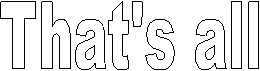![]()
I will show you how to render to VCD, and DVD.
![]()
1. Click the mute buttom
![]() to mute the
music only video track.
to mute the
music only video track.
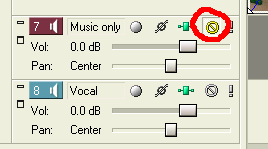
2. Click File/Render As...
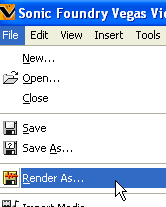
3. Make your setting as below. Click
![]()
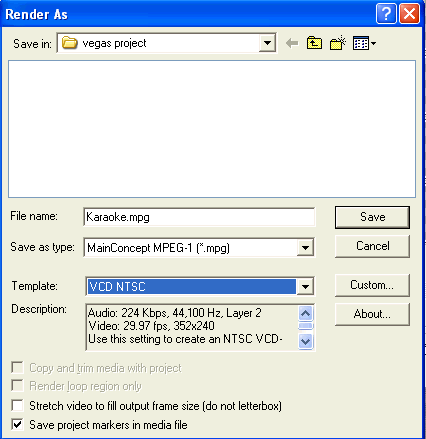
The progress window lets you know how long it will take to complete.
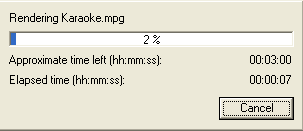
Then when finish, you can burn this karaoke.mpg with Nero
![]() .
.
We use AC3 because of a small size compares to wave. This allow us to use higher video bitrate for best quality.
For example:
Total bitrate = video bitrate + (1st audio bitrate + 2nd audio bitrate) = 9.8Mbs
9.8Mbs = video bitrate + (.448 + .448)
video bitrate = 8.9Mbs = 8900000
We will use 8900000 for step 3
1. Click File/Render As...
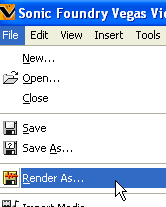
2. Change yours setting to below. Type in Karaoke.mpg
for File name. Click
![]()
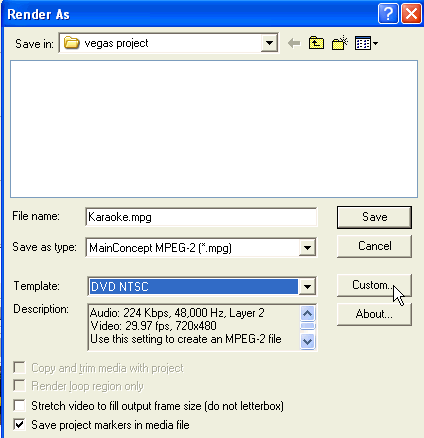
3. Type 8900000 for Maximum(bps)
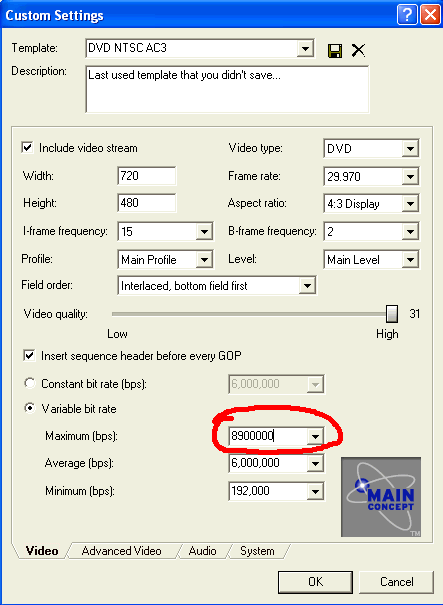
4. On the System window, select Save as
separate elementary streams. Type DVD NTSC AC3 for
the Template name, then click
![]() . Click
. Click
![]()
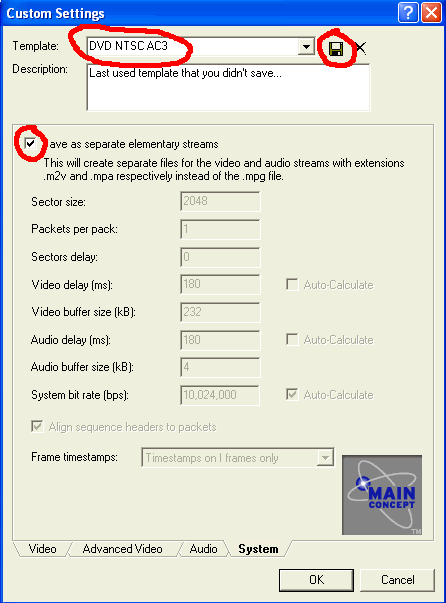
5. Click
![]()

The progress window lets you know how long it will take to complete.
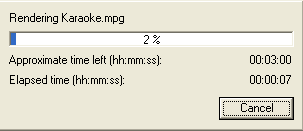
When finish you will see Karaoke.m2v and Karaoke (no extension, we don't need this audio file)
6. Click the mute buttom
![]() to mute the
music only video track.
to mute the
music only video track.
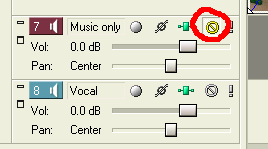
7. Click File/Render As...
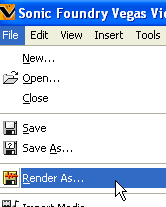
8. Change your setting to below, type Music with
Vocal for the name. Click
![]()
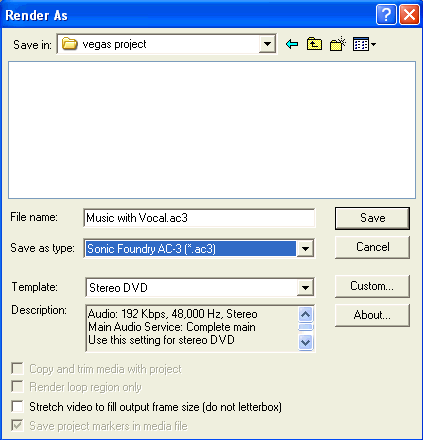
9. Choose 448 kbps for Data rate. Click
![]()
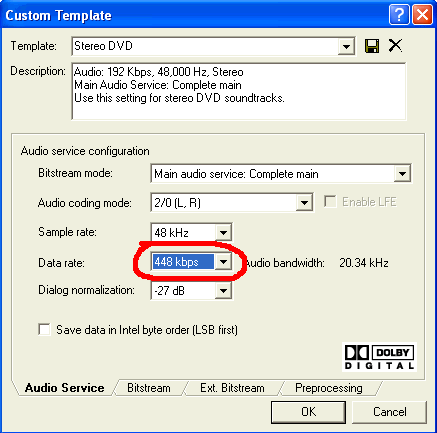
Then click
![]()
10. Unmute the Music only track, then mute the Music with vocal track

11. Click File/Render As...
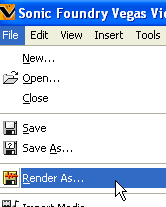
12. Change your setting to below, type Music without
Vocal for the File name. Click
![]()
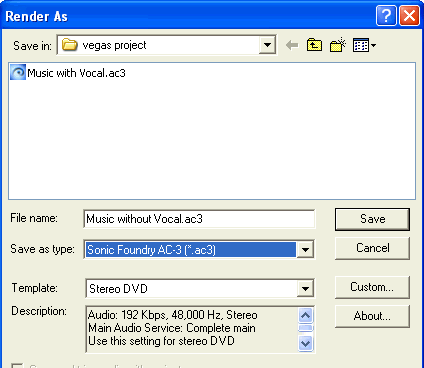
13.
Change your setting to below, type Music with
Vocal for the name. Click
![]()
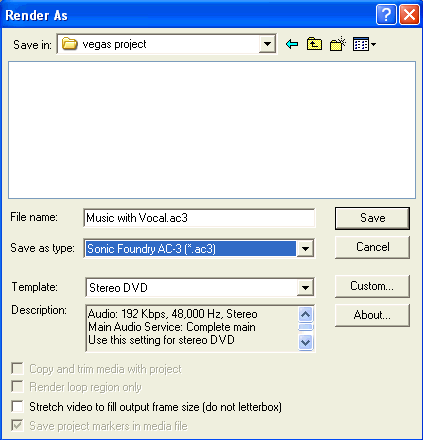
9. Choose 448 kbps for Data rate. Click
![]()
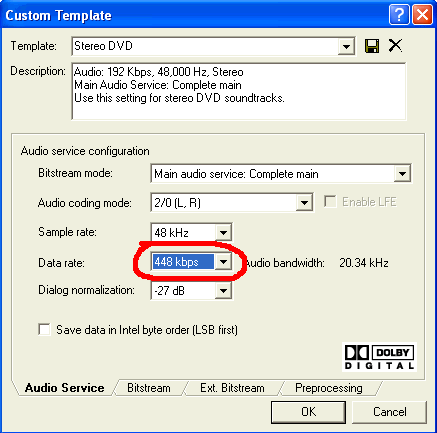
Then click
![]()
When finish, you should have these file: Music with Vocal.AC3 and Music without Vocal.AC3
10. Now you can use any DVD authoring program such as: Sonic DVD Producer, ReelDVD, DVDMaestro or any others that can handle more than 1 audio track to compile these Karaoke.m2v, Music with Vocal.AC3 and Music without Vocal.AC3 into VOB